Translation of program texts
Structure of the language files:
In MatheAss you can switch between several languages. German, English and French are integrated in the program. Other languages are stored in external language files and can be changed there.
[ITool] 1=Taglio 2=Copia 3=Incolla 4=Snapshot 5=Demo
The language files have the format of INI files, i.e. they contain key-value pairs and are divided into sections.
The ITool section in the example on the left contains the information from the toolbar in the Italian language file italiano.txt .
The section names are abbreviations of the relevant program sections with a preceding capital I.
Create your own language files:
The easiest way to create your own language file is to use an existing language file as a template and edit it.
The File/Options menu allows you to export the program texts of the selected language to the clipboard. From there you can import them into a text editor with Ctrl V and edit them.
Alternatively, you can import the texts directly into a translation program or a corresponding online tool and have them translated into the desired language.
How to correct automatically translated language files:
- Formal errors:
- The prefix I in the section identifier makes it relatively certain that it will not be changed during translation. Still, it is better to double-check. The same goes for the line format with the key number and the equal sign at the beginning of each line.
- Content errors:
- When it comes to mathematical terms, automatic translation quickly reaches its limits. However, a native speaker can easily recognize and correct them.
With the free translation assistant for MatheAss 10.0 (TA90.EXE)
you can edit the texts section by section without losing the overview.
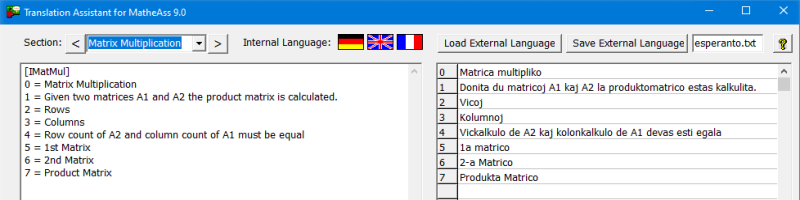
How to integrate a language file in MatheAss:
In order to integrate a new language file in MatheAss , save this file with the extension txt in the MatheAss program directory. Select the name of the language as the file name and enter it in the ma100.ini file.
At the next start, MatheAss will offer the new language at the bottom right. If you also want the appropriate flag to be displayed, save a corresponding bitmap file with the same name and the extension bmp in the format 30x20 pixels in the MatheAss directory.

Tip: To edit the ma100.ini file, open the editor by holding down the Shift and Ctrl keys at the same time. This gives the editor write access to the program directory.

